User Guide

AutoM8 is a desktop application for auto repair shops that combines the efficiency of a Command Line Interface (CLI) with the user-friendliness of a Graphical User Interface (GUI) making it easy for users to manage tasks such as customer records, vehicle information, services, appointments, and inventory tracking. AutoM8 is a powerful tool that helps auto repair shops save time and increase productivity.
- Quick start
-
Features
-
Add
- Adding a customer:
addcustomer - Adding a technician:
addtechnician - Adding a vehicle to a customer:
addvehicle - Adding a vehicle part:
addpart - Adding a service to a vehicle:
addservice - Adding a vehicle part to specific service:
addservicepart - Assigning a technician to a specific service:
addservicetech - Adding a customer appointment:
addappointment - Assigning a technician to an appointment:
addappointmenttech
- Adding a customer:
- List/Sort
- View
- Find
- Edit
- Delete
- Actions
- Others
-
Add
- FAQ
- Command summary
Quick start
-
Ensure you have Java
11or above installed in your Computer. -
Download the latest
autom8.jarfrom here. -
Copy the file to the folder you want to use as the home folder for this application.
-
Open a command terminal,
cdinto the folder you put the jar file in, and use thejava -jar autom8.jarcommand to run the application.
A GUI similar to the below should appear in a few seconds. Note how the app contains some sample data.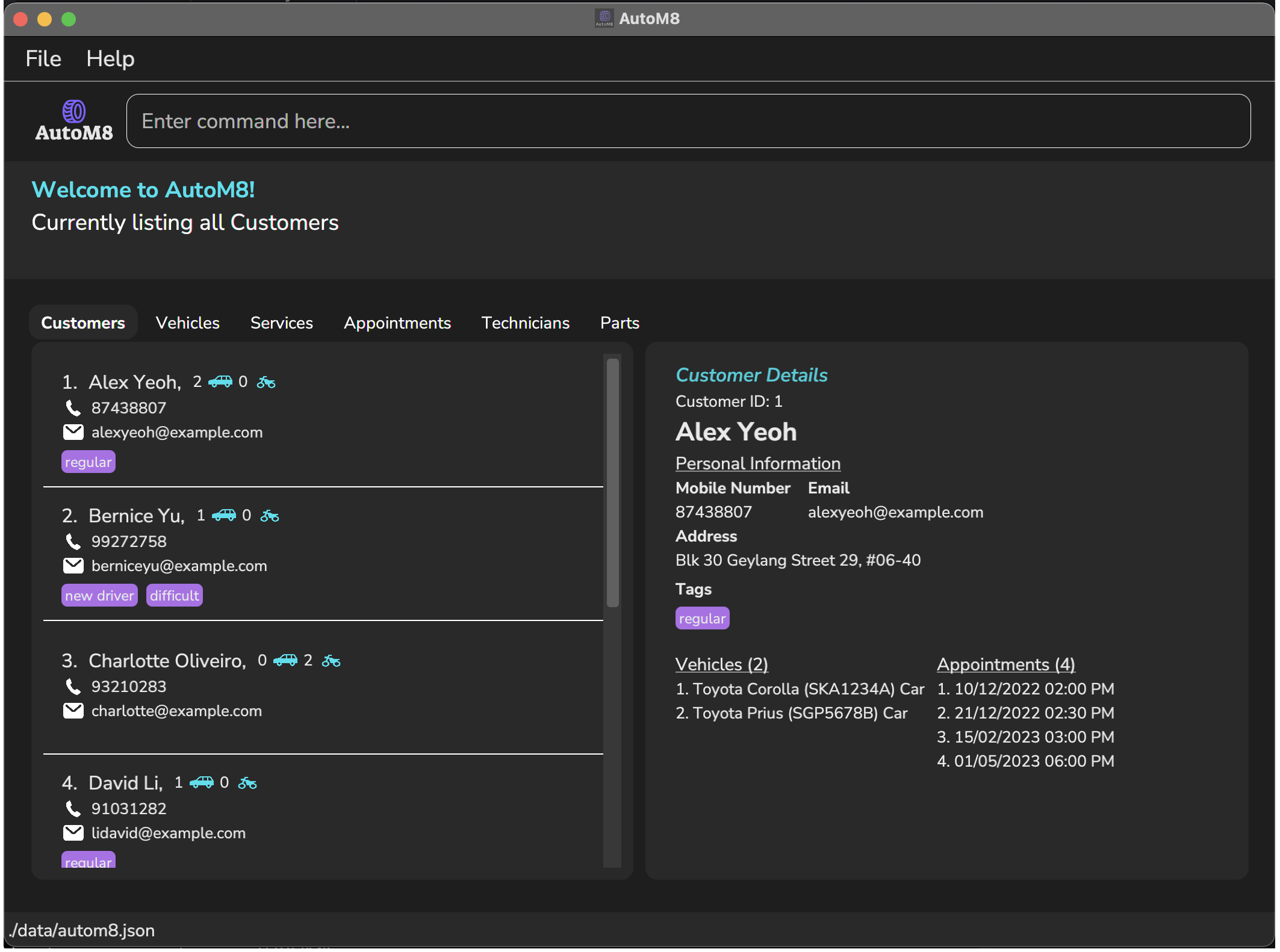
-
Type the command in the command box and press Enter to execute it. e.g. typing
helpand pressing Enter will open the help window. -
Refer to the Features below for details of each command.
Features
![]() Notes about the command format:
Notes about the command format:
-
Words in
UPPER_CASEare the parameters to be supplied by the user.
e.g. inadd appointment c/CUSTOMER_ID d/DATE t/TIME,CUSTOMER_ID, DATE and Timeare parameters which can be used asadd appointment c/2 d/02/02/2023 t/2pm. -
Items in square brackets are optional.
e.gn/NAME [t/TAG]can be used asn/John Doe t/friendor asn/John Doe. -
Items with
… after them can be used multiple times including zero times.
e.g.[t/TAG]…can be used ast/friend,t/friend t/familyetc. -
Parameters can be in any order.
e.g. if the command specifiesn/NAME p/PHONE_NUMBER,p/PHONE_NUMBER n/NAMEis also acceptable. -
If a parameter is expected only once in the command but you specified it multiple times, only the last occurrence of the parameter will be taken.
e.g. if you specifyp/12341234 p/56785678, onlyp/56785678will be taken. -
Extraneous parameters for commands that do not take in parameters (such as
help,list,exitandclear) will be ignored.
e.g. if the command specifieshelp 123, it will be interpreted ashelp.
![]() Notes command GUI behaviors:
Notes command GUI behaviors:
- The numbers displayed beside the entity is referring to the entity’s id. (e.g. 1. Alex Yeoh, Alex has the Customer id of 1)
- Using entity specific commands (e.g. commandX, where command is a specific operation such as add, edit, etc and X is a specific entity such as customer, vehicle etc) will help you navigate to the respective tabs (e.g. A successful
addvehiclecommand will navigate you to the Vehicles tab) - While clicking on individual items in the items list may cause the UI to show that it is highlighted, the current entity shown in the right panel (Details panel) will not reflect what you have selected*. Please use the respective
viewcommands in order to view details of a specific entity. - Entering incorrectly formatted commands will throw an error message with information on command usage, which explains the correct way to use and format the command for your convenience.
Add
Adding a customer: addcustomer
Adds a customer to the system and assigns a unique customer ID.
Format: addcustomer n/NAME p/PHONE_NUMBER e/EMAIL a/ADDRESS [t/TAGS]
Example: addcustomer n/John Doe p/98765432 e/johnd@example.com a/John street, block 123, #01-01
Adding a technician: addtechnician
Adds a technician to the system and assigns a unique staff ID.
Format: addtechnician n/NAME p/PHONE_NUMBER e/EMAIL a/ADDRESS [t/TAGS]
Example: addtechnician n/Robert Low p/90253789 e/roblow@gmail.com a/25 Bedok East Rd, #08-20, SG405100 t/Leader
Adding a vehicle to a customer: addvehicle
Adds a vehicle of specified type (i.e. motorbike, car) to the system and assigns a unique vehicle ID.
Format: addvehicle p/PLATE_NUMBER b/BRAND c/CUSTOMER_ID cl/COLOR t/TYPE
Examples:
addvehicle p/SBA1234A b/Toyota c/1 cl/red t/caraddvehicle p/SBG5678B b/Honda c/2 cl/blue t/motorbike
Adding a vehicle part: addpart
Adds a vehicle part to the system.
Format: addpart n/NAME q/QUANTITY
Example: addpart n/Cylinder Head q/50
Adding a service to a vehicle: addservice
Adds a service to perform on the specified vehicle plate number.
Format: addservice v/VEHICLE_ID d/DESCRIPTION [l/SERIVCE LENGTH (days)] [s/STATUS]
Examples:
addservice v/10 s/in progress d/Customer says abc-
addservice v/10 t/standard l/10
Note: Adding service without specifying the status of service will default to “to repair”
Note: Adding service without specifying the service length will default to 7 days
Adding a vehicle part to specific service: addservicepart
Adds a vehicle part to a specific service.
Service and part must be registered in the system and part must have sufficient quanity,
Format: addservicepart s/SERVICE ID n/PART NAME q/QUANTITY
Example: addservicepart s/2 n/Cylinder Head q/20
Assigning a technician to a specific service: addservicetech
Assigns an existing technician to an existing service
Format: addservicetech s/SERVICE_ID t/TECHNICIAN_ID
Example: addservicetech s/1 t/3
Adding a customer appointment: addappointment
Adds a customer appointment to the system.
Format: addappointment c/CUSTOMER_ID d/DATE t/TIME
Example: addappointment c/5 d/2023-03-05 t/14:00
Assigning a technician to an appointment: addappointmenttech
Adds an existing technician to an existing appointment.
Format: addappointmenttech a/APPOINTMENT_ID t/TECHNICIAN_ID
Example: addappointmenttech a/1 t/2
List/Sort
Listing all vehicles/customers/parts/appointments/services/technicians: list
Shows all vehicles/customers/parts/appointments/services/technicians and helps navigate you to the respective tab.
We also have a global list command. The “list” command helps to display all entities in their respective tabs while staying on the current tab. Just keep in mind that it doesn’t switch tabs for you, so you’ll need to do that manually by clicking or using the specific listX commands available to help you navigate to the respective tabs.
Format:
list(vehicles/customers/parts/appointments/services/technicians)list
Examples:
listlistvehicleslistcustomerslistpartslistappointmentslisttechnicianslistservices
Sorting displayed lists: sort
Sorts all vehicles/customers/parts/appointments list in ascending or descending direction by a specific param.
Format: sort(vehicles/customers/parts/appointments/services) by/ENTITY_PARAMS [r/]
ENTITY_PARAMS are dependent on which entity* and adding r/ means to reverse the sort direction.
To see params are available for each entity for sorting, enter sort(vehicles/customers/parts/appointments/services) and it will show you the command usage with the params you can sort that entity by.
Examples:
sortcustomers by/id r/sortvehicles by/brandsortappointments by/date r/sortappointments by/date status
View
Viewing specific vehicles/customers/services/appointments/technicians: view
View a specific vehicle/customer/part/appointment/service detail. Id can be found by using the find or list command.
Format: view(vehicle/customer/appointment/service/technician) ID
Examples:
viewvehicle 12viewcustomer 2viewappointment 56viewservice 77
Find
Finding specific vehicles/customers/services/appointments/technicians: find
Finds all entities whose attributes match the specified keywords (case-insensitive) or the given date, to filter and displays them in the relevant tab lists.
Format: find KEYWORD [MORE SPACE-SEPERATED KEYWORDS]
Examples:
find alex alex@gmail.comfind toyotafind completed Oil
Edit
Editing a vehicle/customer/appointment : edit
Updates the specified (Vehicle/Customer/Appointment) information
Format: edit(vehicle/customer/appointment/service/technician) i/ID [?/PARAM] …
- Edits the specified object at the specified
ID. The id refers to the index number shown in the displayed list from the list or find command. The index must be a positive integer 1, 2, 3, … - At least one of the optional fields must be provided.
- Existing values will be updated to the input values.
Examples:
-
editcustomer i/1 p/91234567 e/johndoe@example.comEdits the phone number and email address of the person with id 1 to be91234567andjohndoe@example.comrespectively. -
editvehicle i/2 p/SBA9876GEdits the plate number of the vehicle with id 2 to beSBA9876G.
Delete
Deleting a vehicle/customer/appointment/service/technician : delete
Deletes the specified vehicle/customer/part/appointment/service from the system and all its related records.
- Deletes the vehicle/customer/part/appointment/service at the specified
ID. - The id refers to the index number shown in the displayed list from the list or find command.
- The id must be a positive integer 1, 2, 3, …
Format: delete(vehicle/customer/appointment/service/technician) ID
Example: deletecustomer 12 deletes the customer with id 12 and all their related records in the AutoM8 system.
Deleting a part : delete
Deletes the specified part from the system and all its related records.
- Deletes the part with the specified
NAME.
Format: deletepart NAME
Example: deletepart Cylinder Head deletes the part ‘Cylinder Head’ and all their related records in the AutoM8 system.
Unassign part from service: removeservicepart
Removes part from service and transfers it back into global part List.
Format: removeservicepart s/SERVICE_ID n/PART_NAME q/PART_QTY
Example: removeservicepart s/2 n/Wheels q/2
Unassign technician from service: removeservicetech
Removes an existing technician from an existing service.
Format: removeservicetech t/TECHNICIAN_ID s/SERVICE_ID
Example: removeservicetech t/1 s/2
Unassign technician from appointment: removeappointmenttech
Removes an existing technician from an existing appointment.
Format: removeappointment t/TECHNCIAN_ID a/APPOINTMENT_ID
Example: removeappointmenttech t/1 a/2
Actions
Do note that the Undo and Redo commands are designed to work specifically with commands that alter or change data. See note below to find out what commands can be undo/redo.
Commands that you can undo/redo:
adddeleteedit-
undo/redoi.e. you canundoaredo, and you canredoanundo
Undo a previously executed command: undo
Undoes certain previously typed command
See above for a list of commands that undo applies to
Format: undo
Example flow:
add customer n/john p/91238765 e/john@gmail.com a/kent ridge street, block 123, #01-01undo
undo will reverse the add command, causing the system to delete previously added customer.
Redo a previously executed command: redo
Restores most recent command that was undone using undo. If you use a command that is not undo or redo, while in the midst of undoing, there will no longer be commands to redo.
Format: redo
Examples:
-
deletecustomer 3undoredo
After deleting a customer at Index 3 and using undo to reverse the deletion of the customer, using redo will restore the customer back into the list.
Others
Get number of appointments : totalappointment
Finds the number of appointments on the specified date.
Format: totalAppointment d/DATE
Example: totalappointment d/2023-02-03
- The
DATEmust follow a YYYY-MM-DD format. The range of allowable years is 0001 to 9999.
Exiting the program : exit
Exits the program.
Format: exit
Viewing help : help
Shows a message explaining how to access the help page.
Format: help
Saving the data
AutoM8 data are saved in the hard disk automatically after any command that changes the data. There is no need to save manually.
Editing the data file
AutoM8 data are saved as a JSON file [JAR file location]/data/autom8.json. Advanced users are welcome to update data directly by editing that data file.
FAQ
Q: It appears that the index numbers in the list are not in a sequential order, such as 1, 2, 3, and so on, is there something wrong with my AutoM8 app?
A: AutoM8 is actually functioning properly. The numbers you see listed next to the entities are not their index numbers, but rather their unique IDs. The reason why it might appear inconsistent is because our IdGenerator automatically generates IDs based on the highest ID value that has been assigned previously, and then continues sequentially from there. So, the ID numbers might not necessarily be in a perfectly sequential order, but they are still unique and assigned correctly.
Q: How do I transfer my data to another Computer?
A: Install the app in the other computer and overwrite the empty data file it creates with the file that contains the data of your previous AutoM8 home folder.
Q: I edited the data file and now AutoM8 throws a fatal error and stops working.
A: It seems that your edit has made some conflicts with the way different parts of information are related to each other. This is probably because AutoM8 has some entities that are closely linked together. When you make edits, it’s important to be cautious of this and make sure that your changes match up with AutoM8’s entity references. You have two options: you can either delete the entire JSON file to reset everything and start fresh, or you can double-check your edits to make sure they are consistent with the way AutoM8 works.
Command summary
| Action | Format, Examples | |
|---|---|---|
| Add Customer |
addcustomer n/NAME p/PHONE_NUMBER e/EMAIL a/ADDRESS e.g., addcustomer n/James Ho p/22224444 e/jamesho@example.com a/123, Clementi Rd, 1234665 t/friend t/colleague
|
|
| Add Technician |
addtechnician n/NAME p/PHONE_NUMBER e/EMAIL a/ADDRESS e.g., addtechnician n/James Ho p/22224444 e/jamesho@example.com a/123, Clementi Rd, 1234665 t/friend t/colleague
|
|
| Add Vehicle |
addvehicle p/PLATE_NUMBER b/BRAND c/CUSTOMER_ID t/TYPE e.g., addvehicle p/SBA1234A b/Toyota c/1 cl/red t/car
|
|
| Add Vehicle Part |
addpart n/NAME q/Quantity e.g., addpart n/Cylinder Head q/50
|
|
| Add Service |
addservice v/VEHICLE_ID d/DESCRIPTION [s/STATUS] [l/SERVICE_LENGTH (days)]e.g., addservice v/10 d/standard s/in progress l/5
|
|
| Add Part to Service |
addservicepart s/SERVICE ID n/PART NAME q/QUANTITY e.g., addservicepart s/2 n/Cylinder Head q/20
|
|
| Add Technician to Service |
addservicetech s/SERVICE_ID t/TECHNICIAN_ID e.g., addservicetech s/1 t/3
|
|
| Add Customer Appointment |
addappointment c/CUSTOMER_ID d/DATE t/TIMEe.g., addappointment c/5 d/2023-03-05 t/14:00
|
|
| Add Technician to Appointment |
addappointmenttech a/APPOINTMENT_ID t/TECHNICIAN_ID e.g., addappointmenttech a/1 t/2
|
|
| List all Vehicles/Customers/Parts/Appointments |
list(vehicles/customers/parts/appointments)e.g., listcustomers, list
|
|
| Sort Displayed List |
sort by/ENTITY_PARAM d/DIRECTIONe.g., listvehicles then sort by/brand d/asc
|
|
| View specific Vehicle/Customer/Service/Appointment/Technician |
view(vehicle/customer/service/appointment/technician) IDe.g., viewappointment 56
|
|
| Find Vehicle/Customer/Service/Appointment/Technician |
find KEYWORD [MORE SPACE SEPERATED KEYWORDS]e.g., find toyota car
|
|
| Edit a specific Vehicle/Customer/Service/Appointment/Technician |
edit(vehicle/customer/service/appointment/technician) i/ID [?/PARAM] …e.g., editcustomer i/1 p/91234567 e/johndoe@example.com
|
|
| Delete a specific Vehicle/Customer/Service/Appointment/Technician |
delete(vehicle/customer/part/appointment) IDe.g., deletecustomer 12
|
|
| Unassign Technician from Service/Appointment |
remove(service/appointment)tech t/TECHCICIAN_ID (a//s/)APPOINTMENT/SERVICE_IDe.g., removeservicetech s/1 t/2
|
` |
| Remove Part from Service |
removeservicepart s/SERVICE_ID n/PART_NAME q/PART_QUANTITYe.g., removeservicepart s/1 n/wheels q/2
|
|
| Get total number appointment on a specified date |
totalAppointment d/DATE e.g., totalappointment d/2023-02-03
|
|
| Undo | undo |
|
| Redo | redo |
|
| Exit | exit |
|
| Help | help |